
I downloaded a new HotWire software from Tekin and the version number won't update. Now what?

No worries! The problem is Windows is hanging onto a previous version of your HotWire install and even though you installed a newer version, it is still clinging onto the past. We need to delete the file saved in the Virtual Store by following these instructions:


Type 'Add or Remove' in the search box on the task bar.


Click 'Uninstall' under 'Tekin HotWire'. This will remove the program from your PC and needs to be done before we go delete the virtual store file.



First we need to be able to see Hidden Files and Folders. Simply type 'Show Hidden' in the search box on the task bar. Click on the 'Show hidden files - System settings'.


Now click 'Show Settings' next to the 'Change settings to show hidden and system files' checkbox.


Enable 'Show hidden files, folders and drives'. Hit 'Apply' then 'OK'.

Now we can see the files that we need to go in and delete in the Virtual Store.


Type 'File Explorer' in the search box on the task bar. Click 'File Explorer'.


Click on 'Local Disk'. Then Double Click on 'Users'.
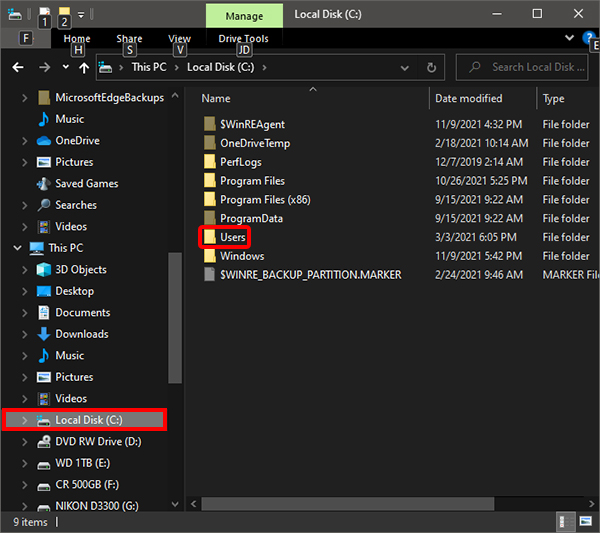

Double Click on YOUR user name here. It should be the name of the user on your PC that you are signed in as.


Double Click on 'App Data'.


Double Click on 'Local'.


Double Click on


Double click on 'Program Files (x86)'.


Delete the folder named 'Tekin HotWire' here. Now you can install the HotWire software again and it should show the most current version.



